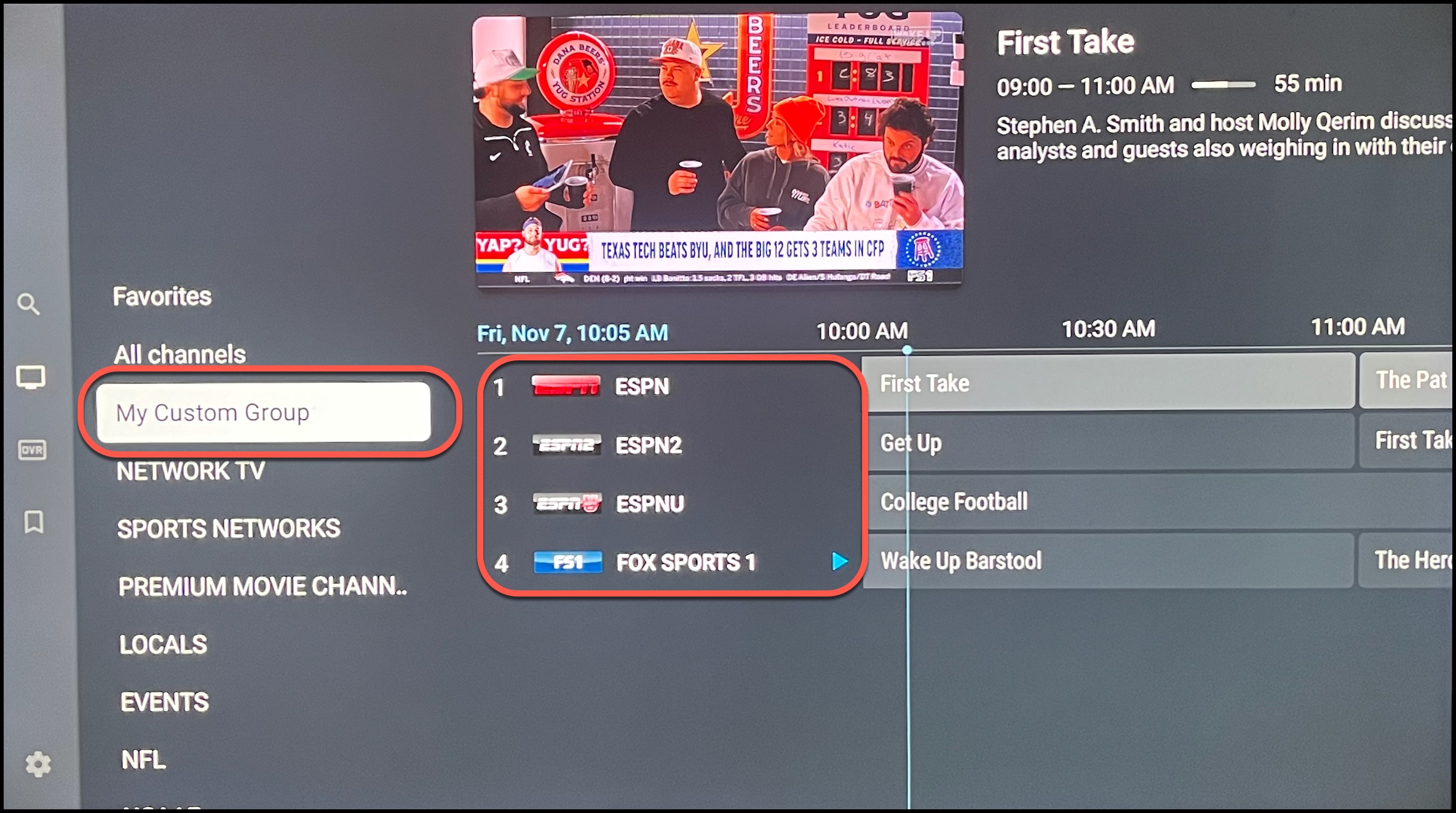1) From the TV guide, long-press the OK button on your remote.
2) A menu will pop out on the right. Select Create Group at the bottom.
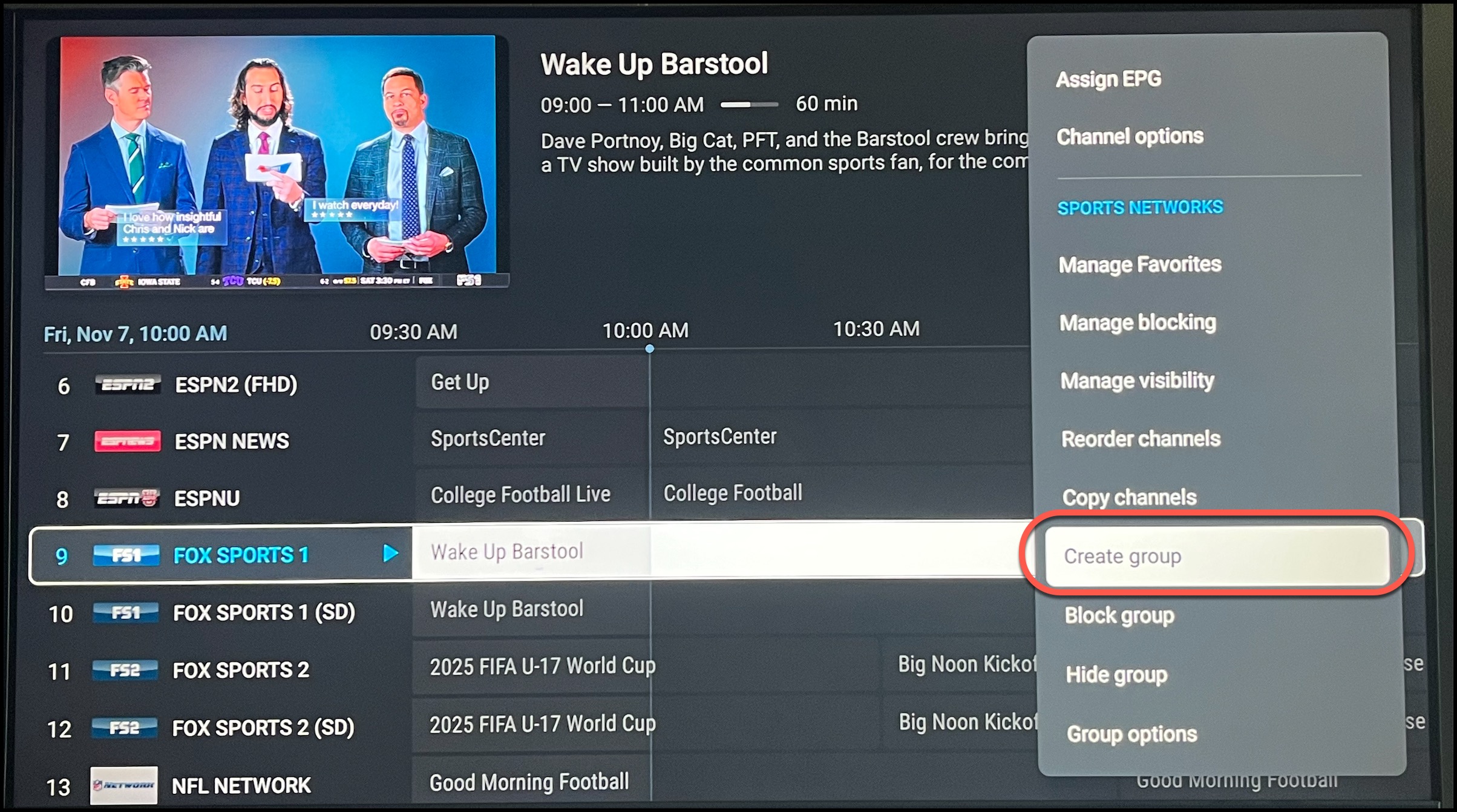
3) Click on the HawkTV playlist.
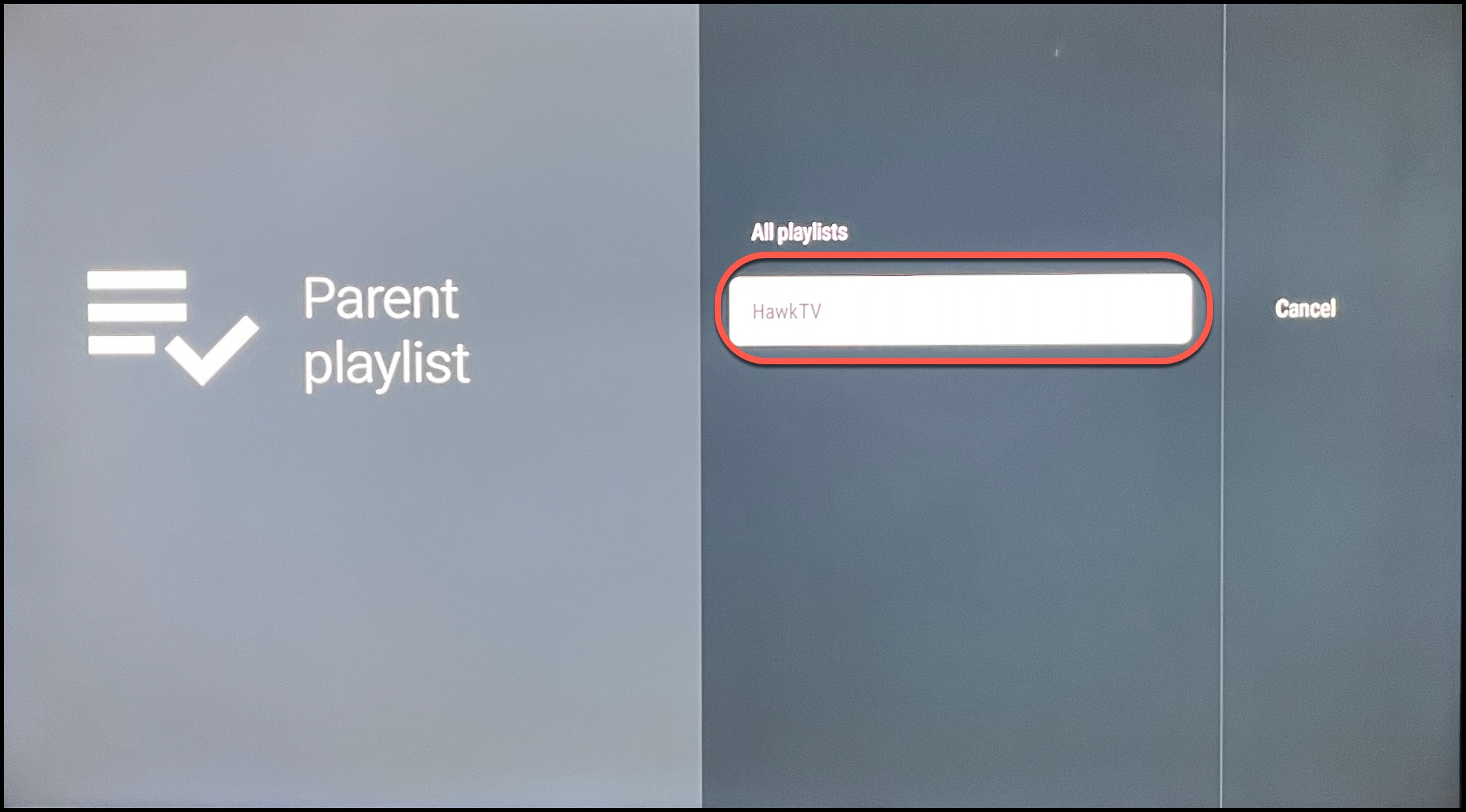
4) Name the new group whatever you'd like and select Done.
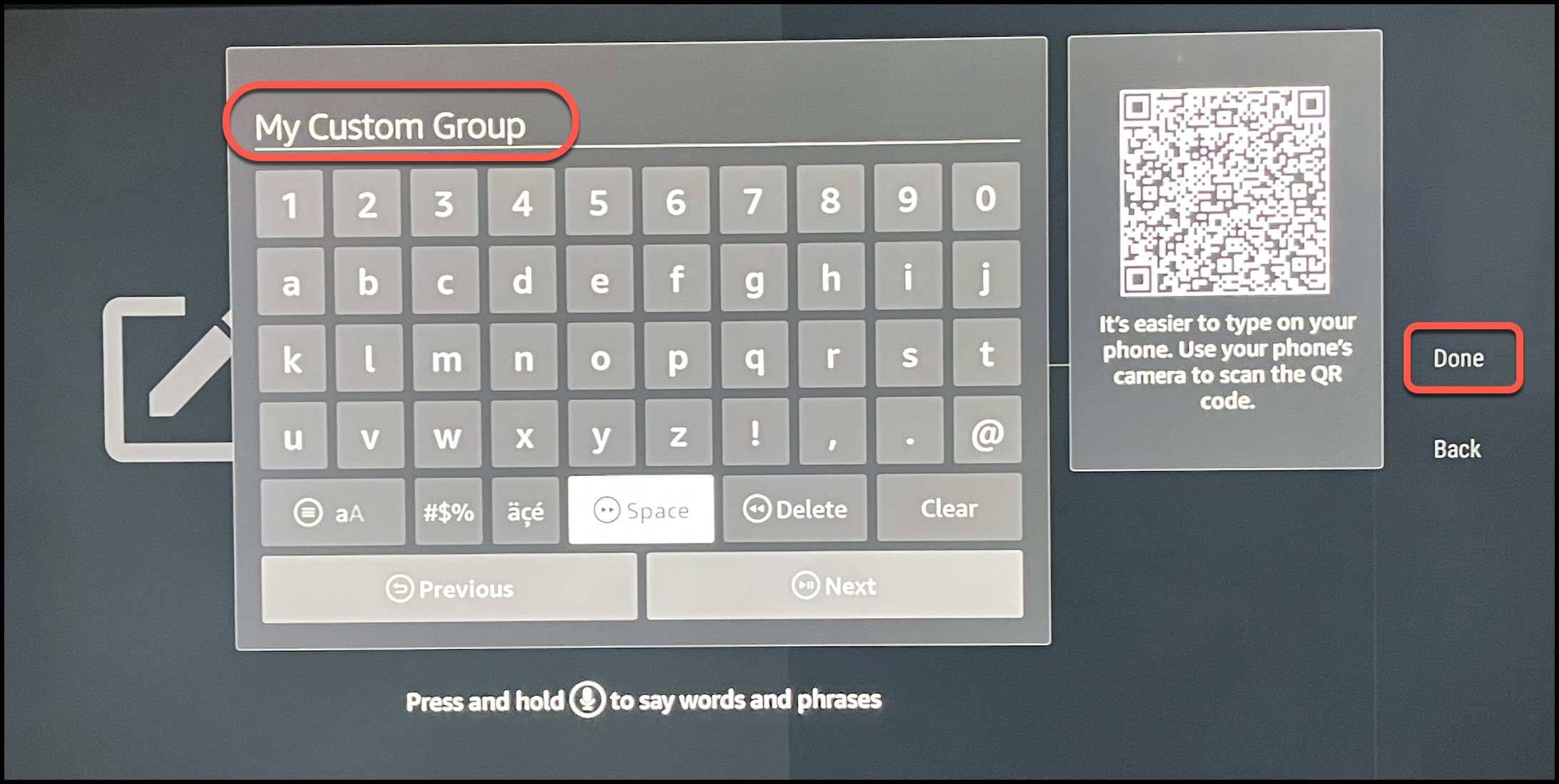
5) Go to a playlist category (Sports) that contains the channels you want to add.
6) Long-press OK while in the guide to bring up the menu again.
7) Select Copy Channels from the bottom of the pop-out menu.
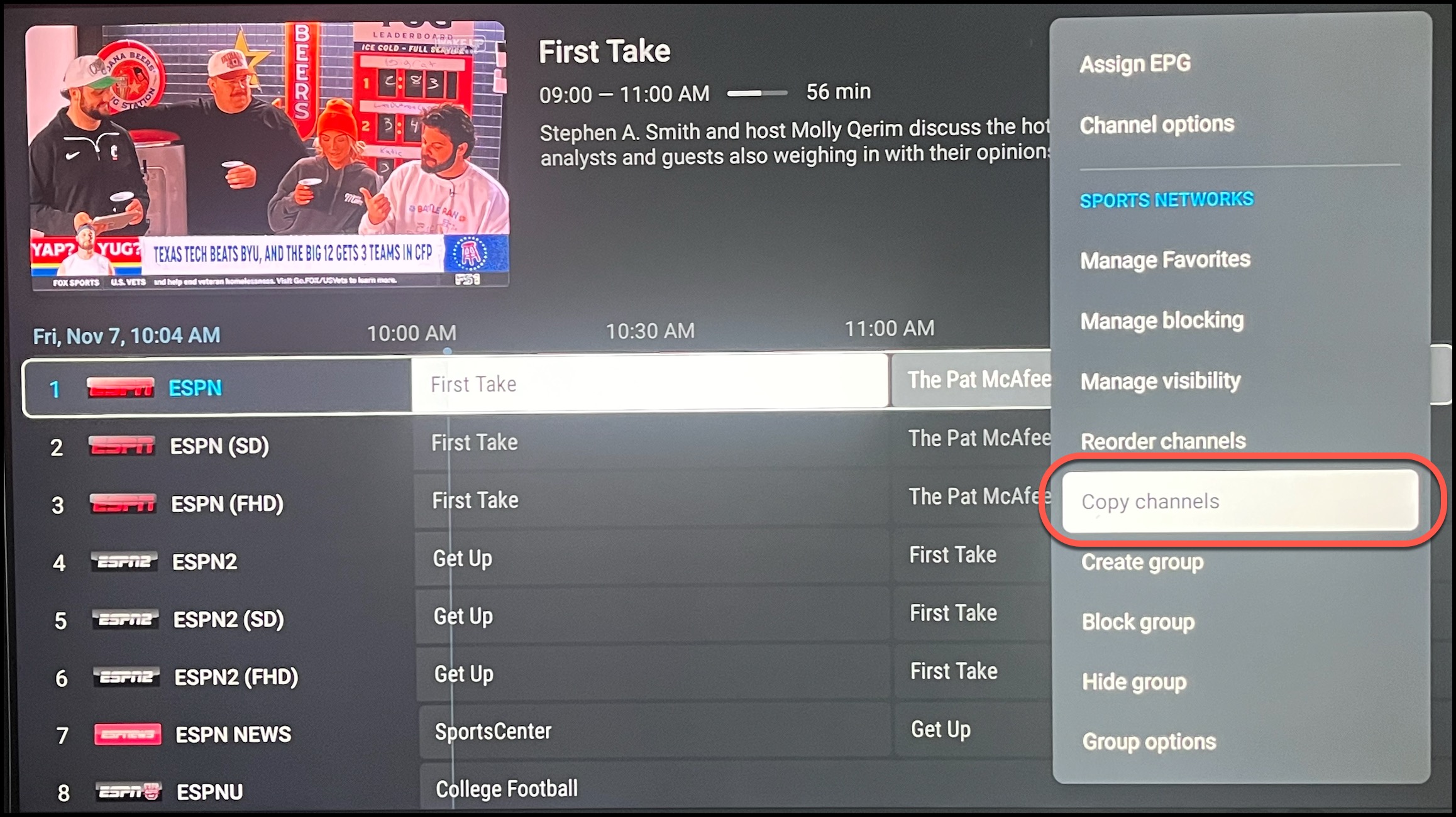
8) Check the boxes next to all the channels you want to add.
9) Press the right arrow on your remote to go to the next screen.
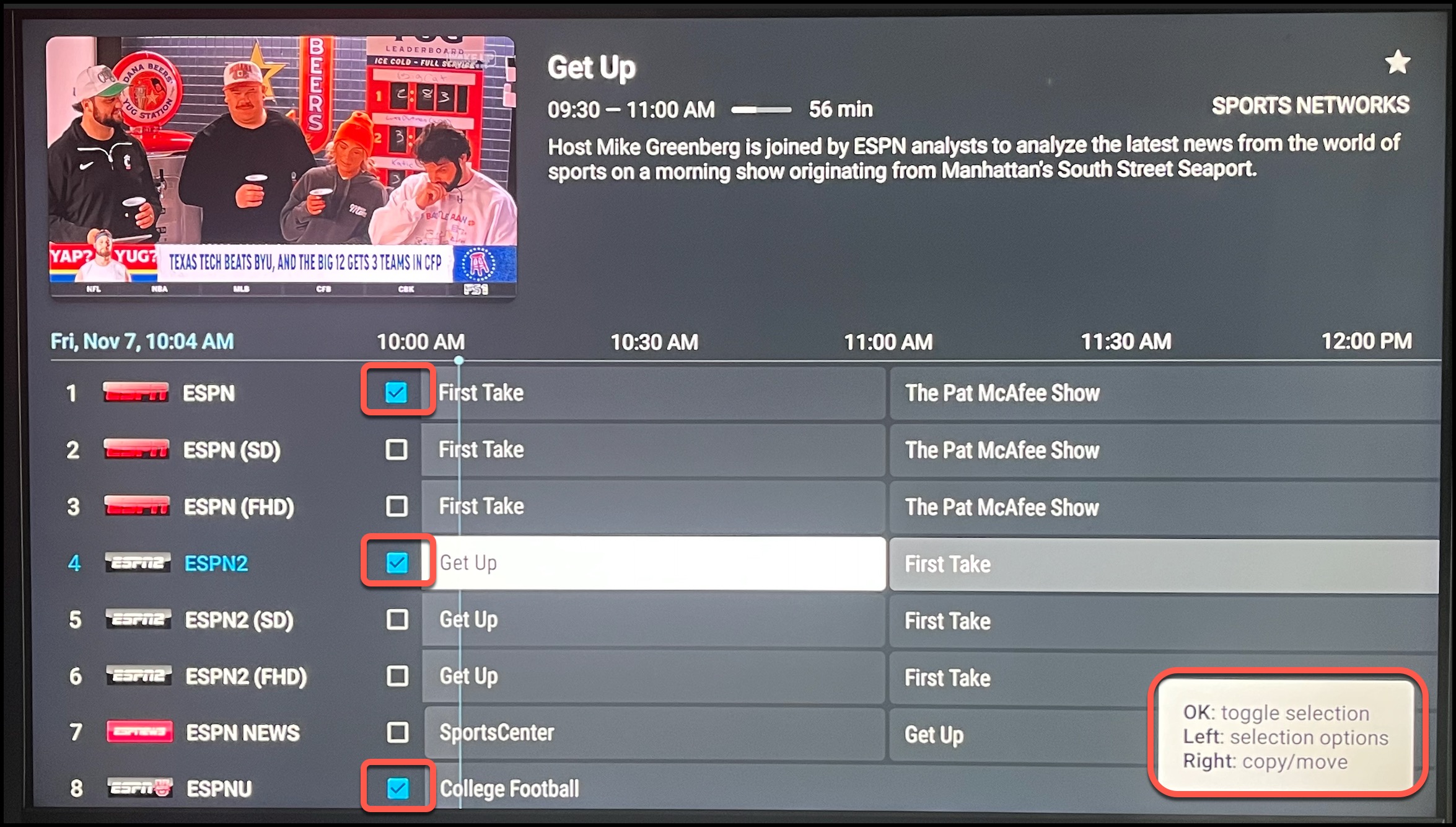
10) Select the group you just created (My Custom Group) and choose COPY to add the channels.
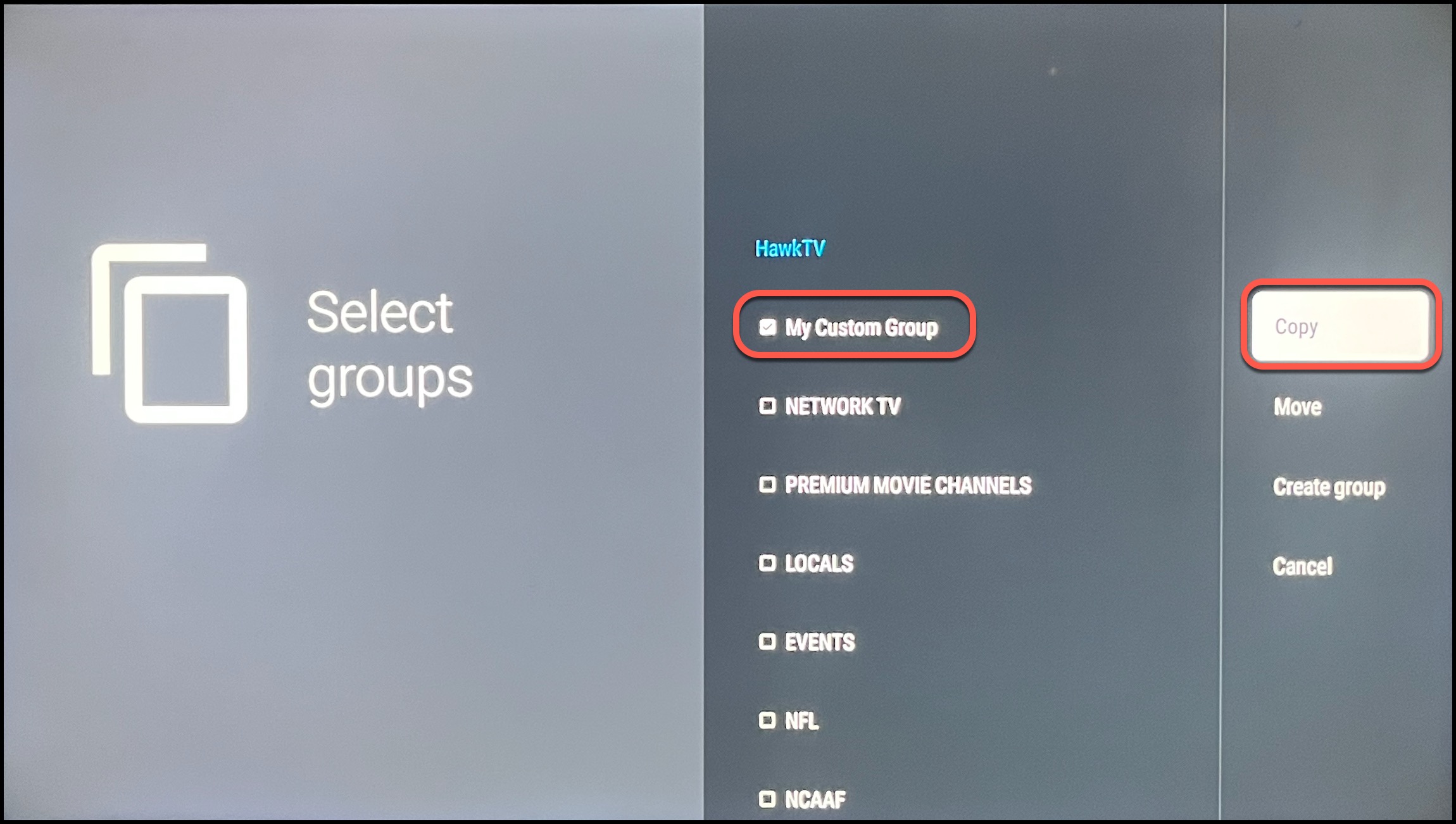
11) Your custom group has now been created, repeat steps 5-10 to add more channels.