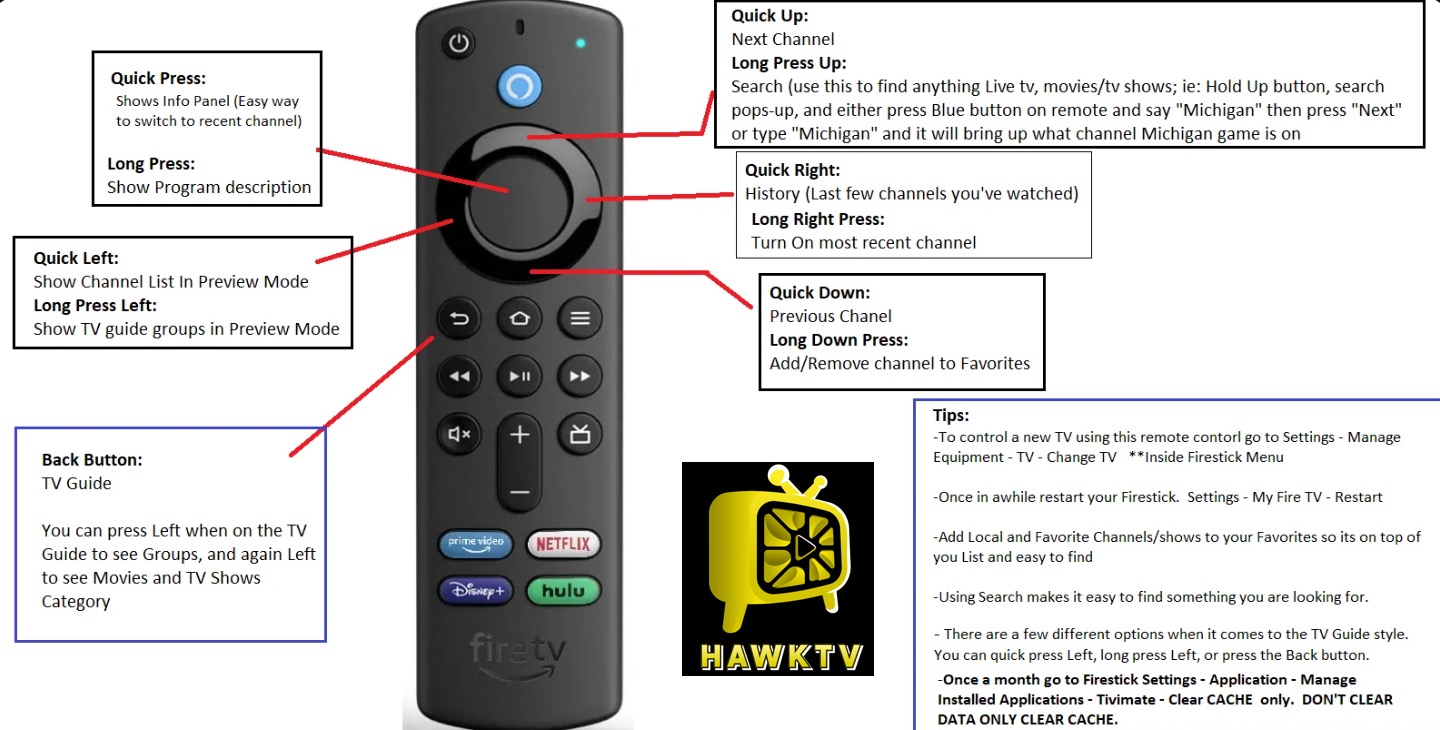Amazon (Firestick Devices) HawkSuite Install Download & Install Instructions:
1.) Enable Developer Options in Settings.
2.) Download and Install Downloader from the app store.
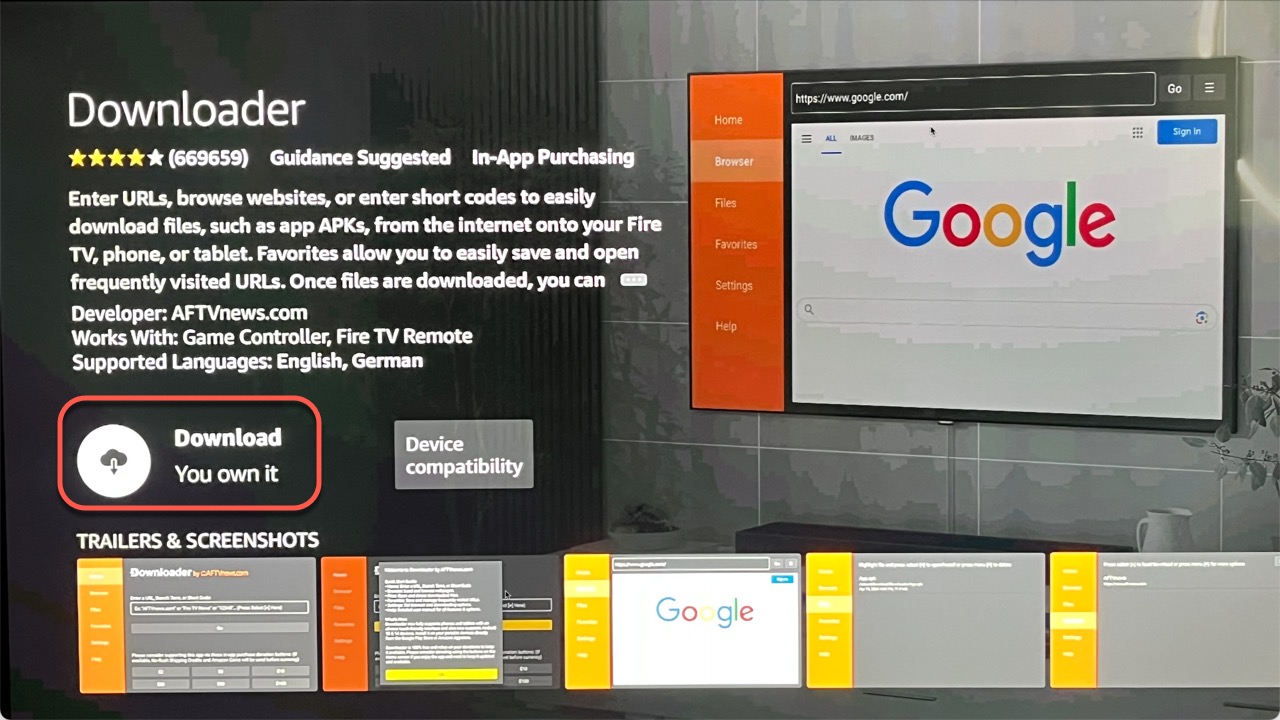
3.) In Downloader, enter the shortcode 2620853 and click Go. (This will start auto-download process and will take a few seconds to complete)
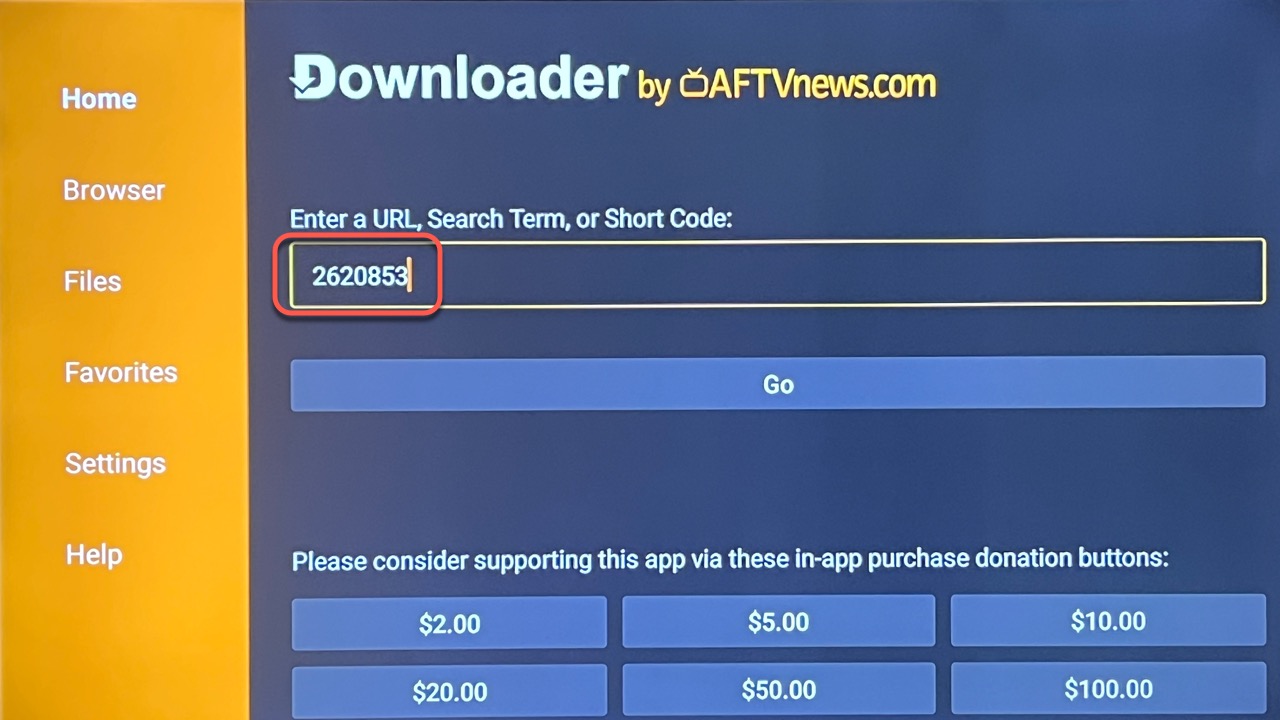
4.) Click Install on the next screen. (The install process will take a few minutes, just be patient and let the installation process finish).
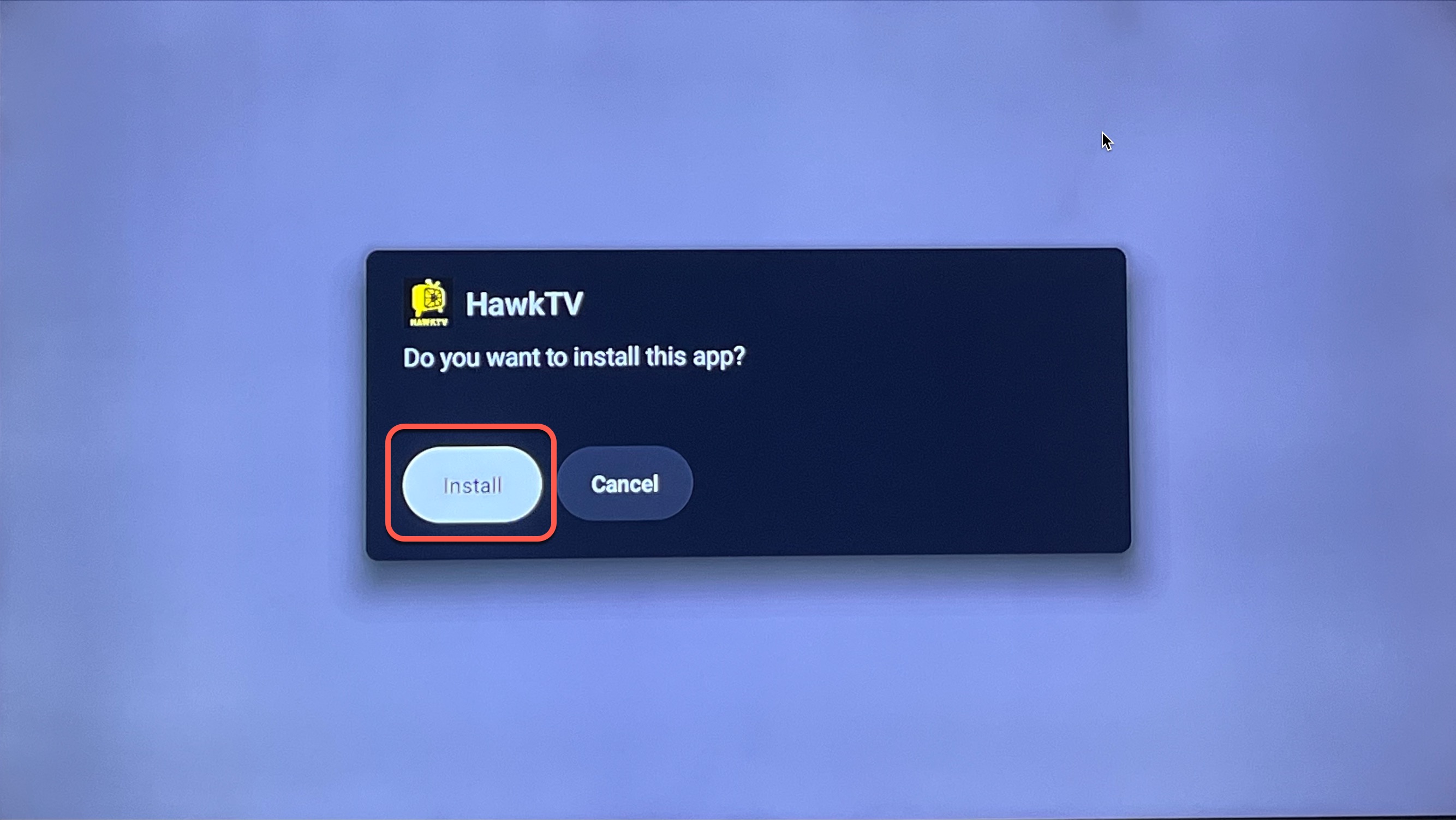
5.) Click Done on the next screen, this will lead you back to the Downloader app. Click on Delete on this screen and then Delete again to confirm you want to delete the download file. (Do this for every app you install...this will keep space available on your Hard Drive)
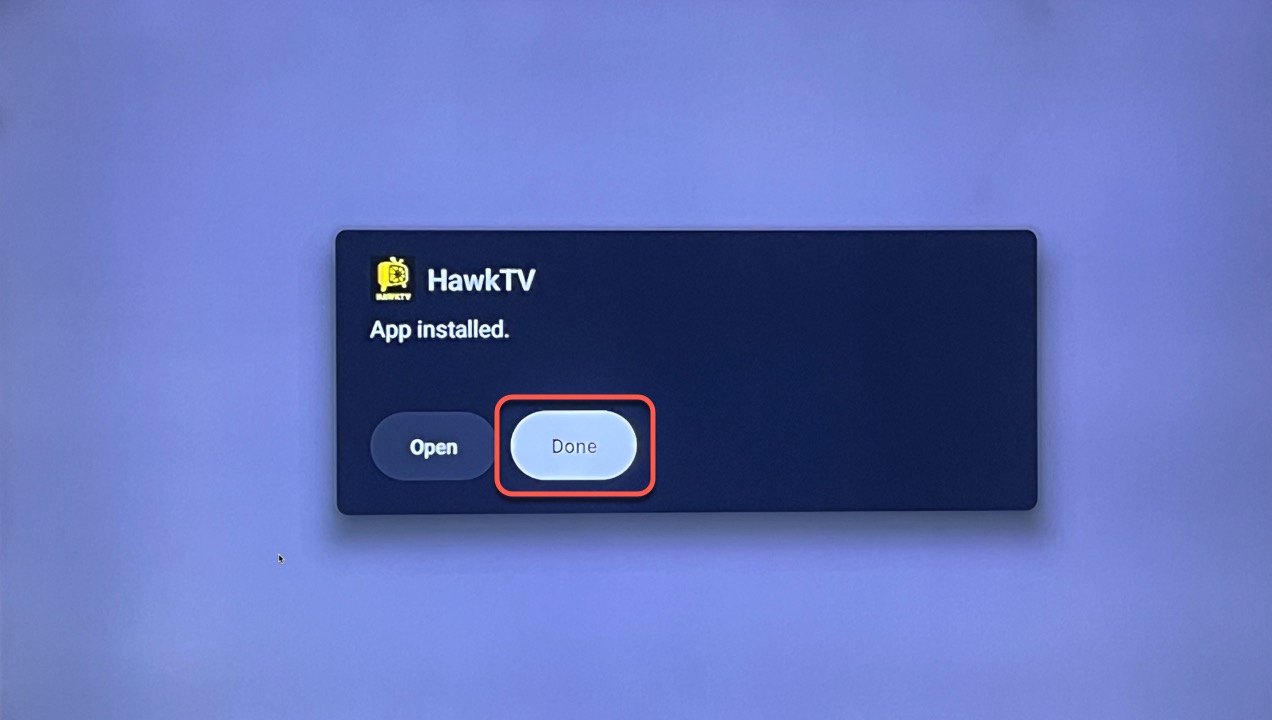
6.) Click the Home button, then click on the Apps button with the 3 squares / plus icon. (it’s the icon just left of the Settings wheel)
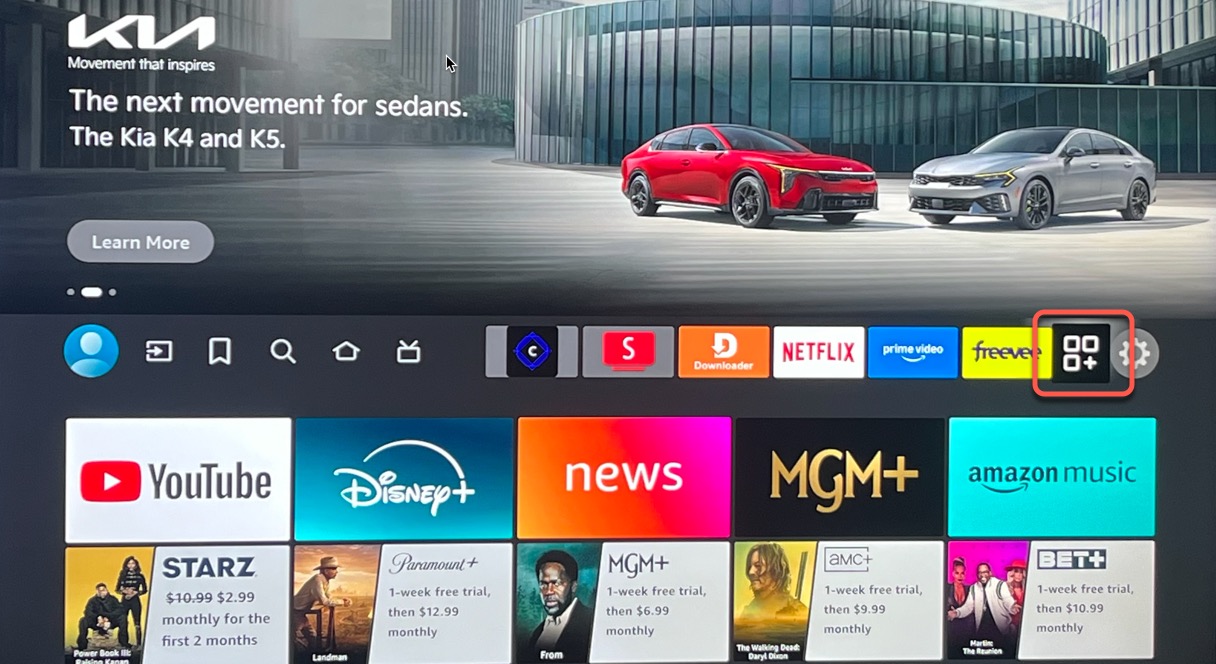
7.) Navigate down the page until you find the HAWKTV icon and click on it to open the app. (You can also hit the 3 lines button on your remote to move the app up into your "favorites")
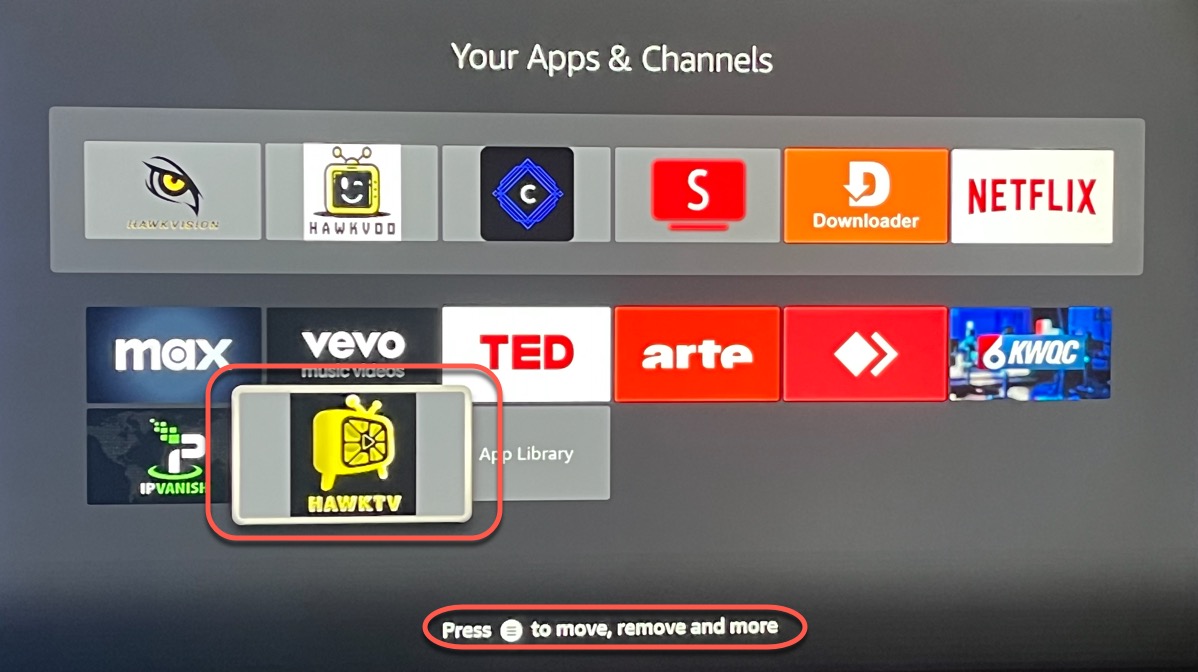
8.) Click on Add playlist, then on the next screen click on HawkTV, then enter your username and password (use the QR camera functionality to ensure the username and password are correct!) and then click the Next button on the far right. (Make sure you get the username and password entered exactly as they say. Use this password helper for Is, ls, Os, 0s, etc. https://www.randm.ca/products/phonetic-passwords/)
(HawkTV Login Video Tutorial - https://youtu.be/YxCvPBsQBkY)
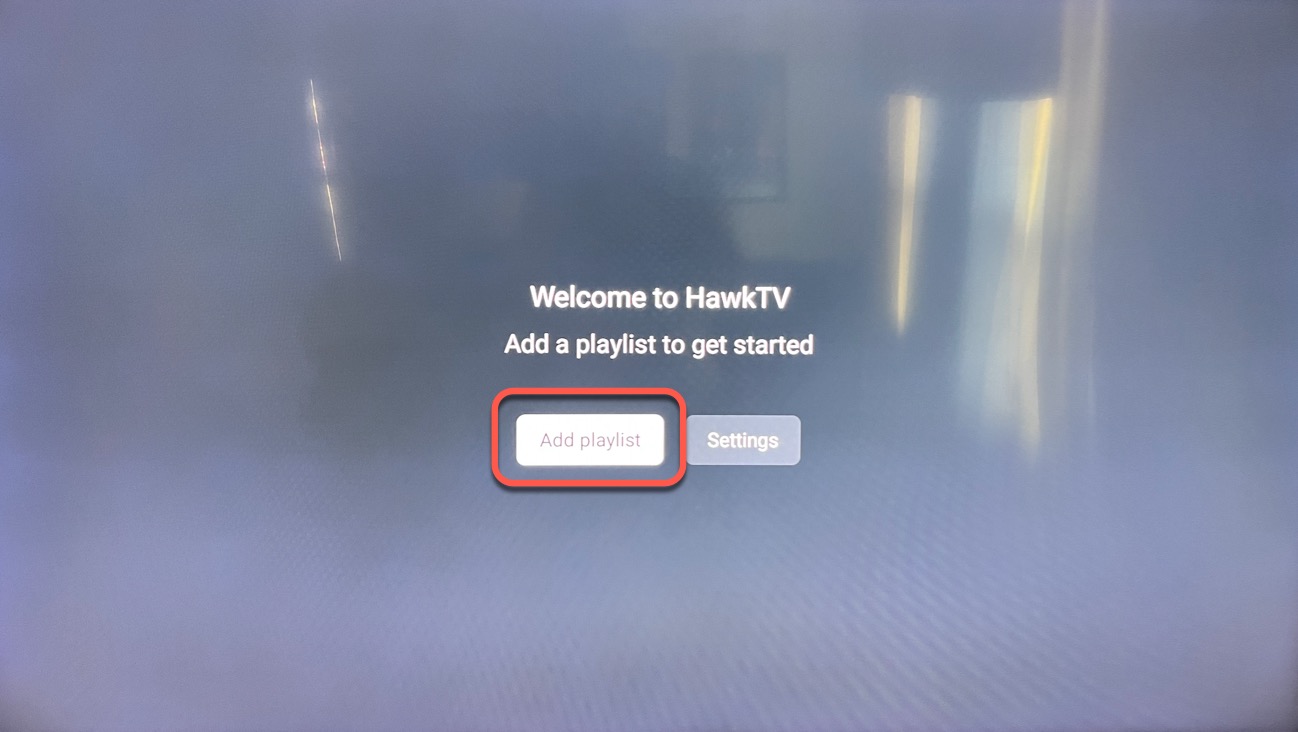
9.) This will start “Processing”, once it’s done you should see a message “Playlist is processed Channels: 3700+”. Click the Done button on the far right of the screen. (if you DO NOT see thousands of Channels processed DO NOT click Done. You have a typo in your username or password so click the back button and correct it first.)
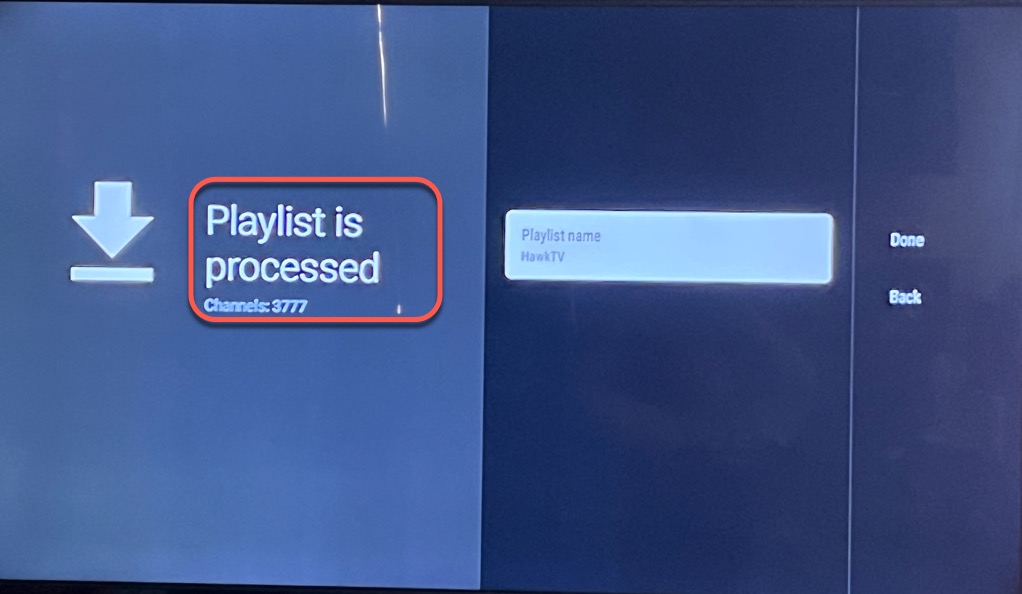
10.) This will lead you into the HawkTV guide. The channel listing guide will update after a few seconds where you’ll be able to see what’s playing on each channel. Click left on your remote to get into the different categories of channels. Long press the "OK" button on any channel to record, favorites, build groups, etc. You can click right on any channel to use as a "Previous Channel / Go Back" functionality.
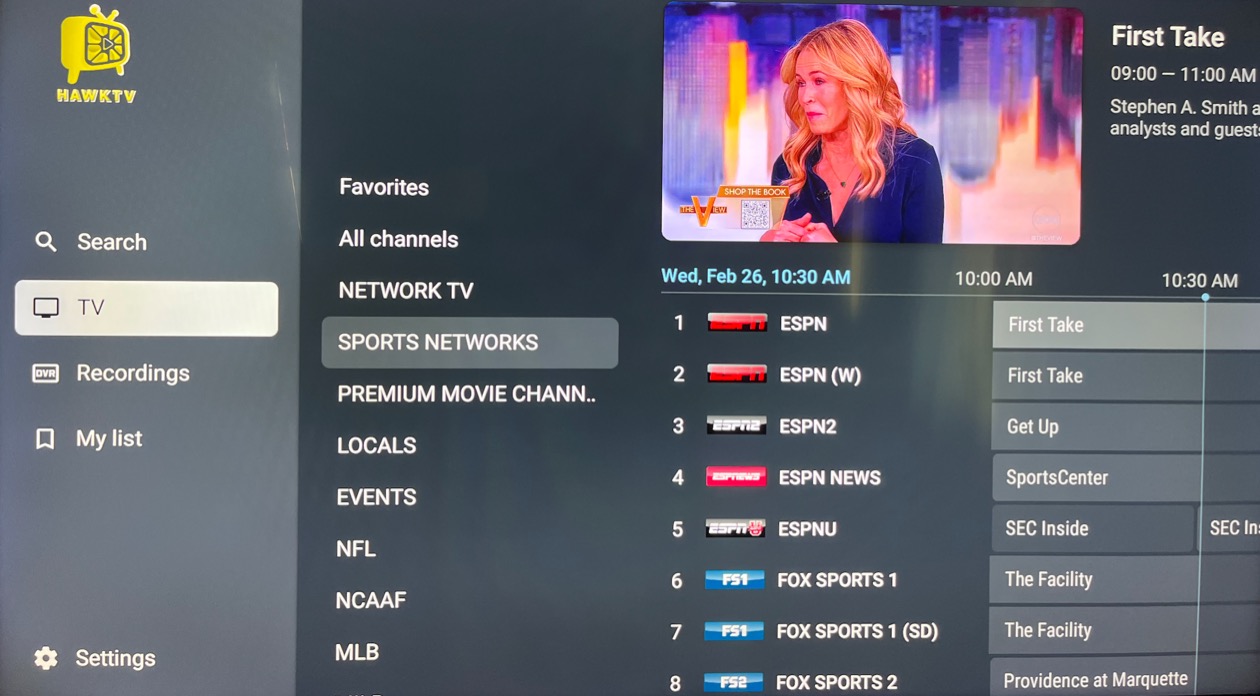
11.) Repeat step 3-7: In Downloader enter 6327957 for HawkVision & 2705171 for HawkVOD. Follow the onscreen instructions to download and install. Once you have it installed you just have to login using the same username and password as HawkTV.
*NOTE - if you are attempting to record HawkTV you will need additional storage space than what is provided by your streaming device. This is why we have included HawkVision & HawkVOD for movies and tv series.