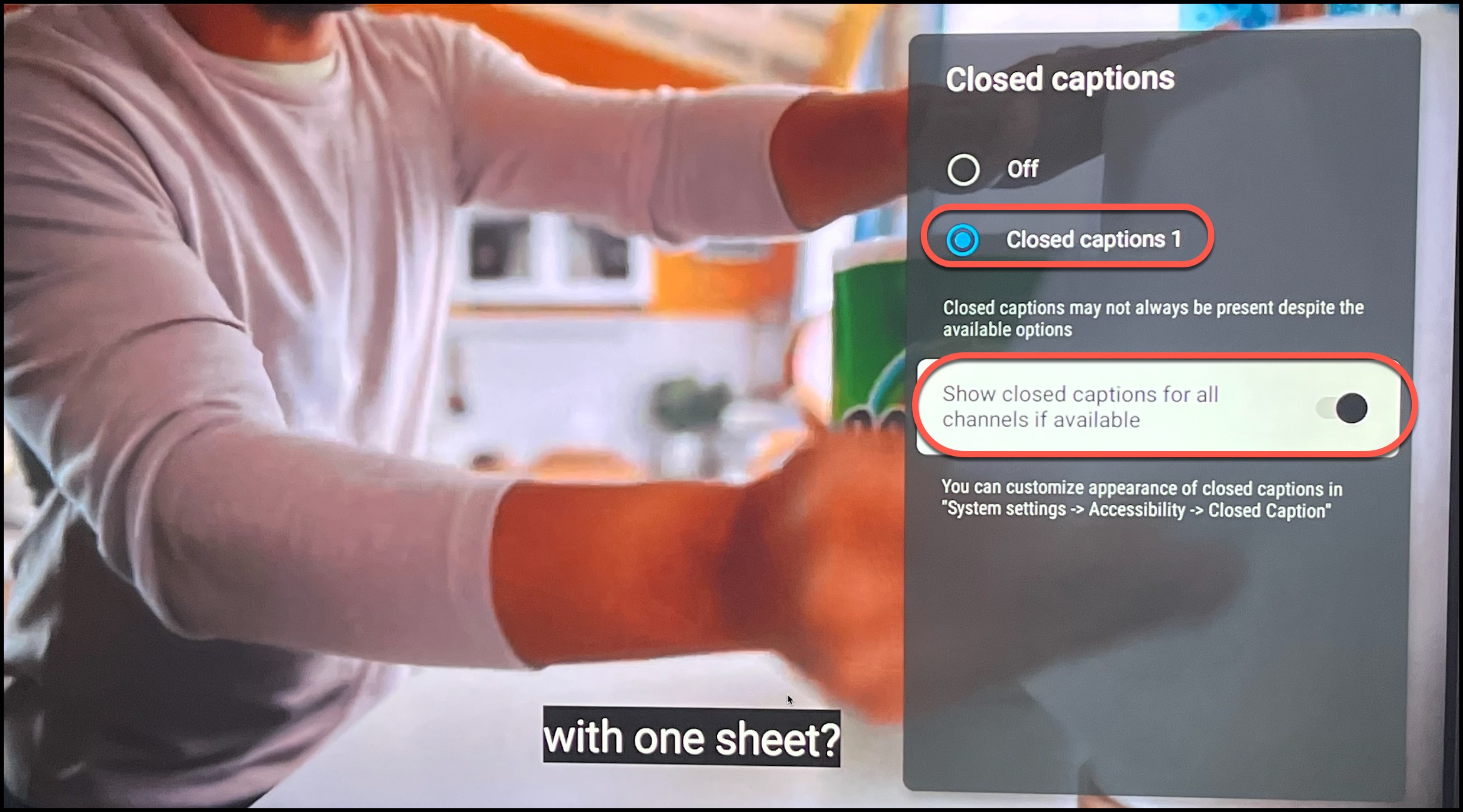On any channel, hold down the 'OK' center button on your remote. A list of menu items will appear, scroll over and click on the icon with "CC" (Closed Captioning) in it.
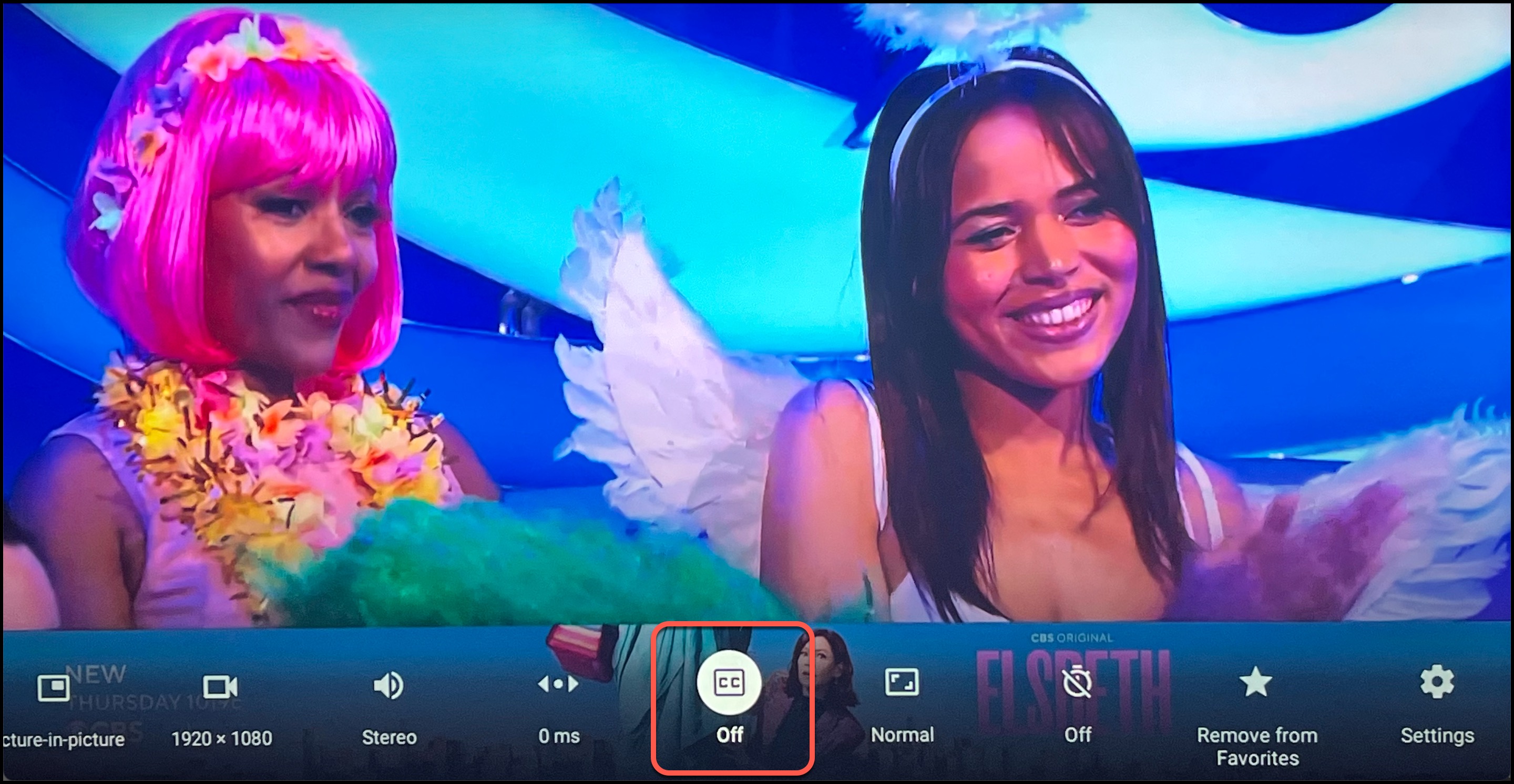
Next, toggle on the button next to "Closed captions 1", and then toggle on "Show closed captions for all channels if available".